How To Batch Convert Outlook MSG Files into PDF Files on Windows.
If you have a need to batch convert a large group of Outlook email files into PDF format, here are the ways you can try.
Work with Outlook and Adobe Acrobat Standard
If you have Outlook 2010 or above installed along with a full standard version of Adobe Acrobat, you have three ways to get this job done. But before you dive into it, you need to import all your MSG files into Outlook first. The easiest way of doing it is to create a temporary folder in Outlook and drag all the MSG files into that folder.
Using Adobe's Combine Files into PDF feature
Open Adobe Acrobat and choose Combine Files into PDF from the Select a Task section. Then open Outlook and drag all the emails you want to convert into the Combined Files window. Once done, click Combine Files button to start converting them.
If everything goes well, you will have a single PDF file for all the messages including the attachments.
Note that, directly dragging and dropping MSG files to the Combine Files window will not work.
Using print option
You can highlight the emails you want to convert and press Ctrl+P to bring up the print dialog box. Select Adobe PDF as the printer and hit Print button to start the converting process.
If the attachments are required, go to Print Options and check the option "Print attached files" before hitting the Print button. The attachments will be saved as separate PDF files.
Using Adobe PDF Automatic Archival
Go to Adobe PDF tab in Outlook and click Setup Automatic Archival.
Add the Outlook folder that contains the message files you want to convert and press Run Archival Now button to start.
To include attachments in the result, go to Settings tab and make sure " Include all attachments" option is selected.
The final copy is an Adobe PDF Portfolio file that requires Adobe Flash to open.
Online Tool
Zamzar[1] is an online document conversion tool that has a feature that can convert MSG into PDF files. If the number of files is small and the privacy of the documents isn't your main concern, this online tool could be a very effective choice to get the job done.
Commercial tools
There are a lot of commercial tools available on the market specifically designed for this type of task. If you don't have a full version of Adobe Acrobat around, spending $40-$50 on one of these tools is not a bad choice. Here are three of them I tested that seem to be pretty good.
Last updated: 03/22/2017[4]
Posted in: Tips & Tricks , Tools
Discover more: adobe , MSG , outlook , pdf[5][6][7][8][9][10]
References
- ^ Zamzar (www.zamzar.com)
- ^ Kent Chen (about.me)
- ^ see all (www.nextofwindows.com)
- ^ 03/22/2017 (www.nextofwindows.com)
- ^ Tips & Tricks (www.nextofwindows.com)
- ^ Tools (www.nextofwindows.com)
- ^ adobe (www.nextofwindows.com)
- ^ MSG (www.nextofwindows.com)
- ^ outlook (www.nextofwindows.com)
- ^ pdf (www.nextofwindows.com)
Source
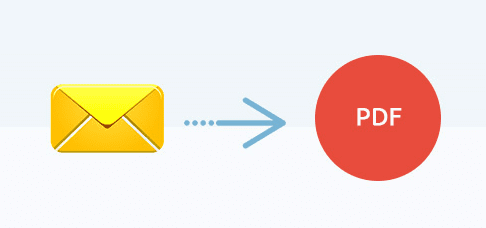
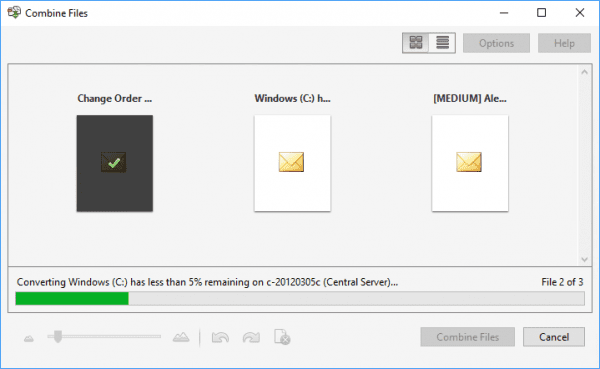
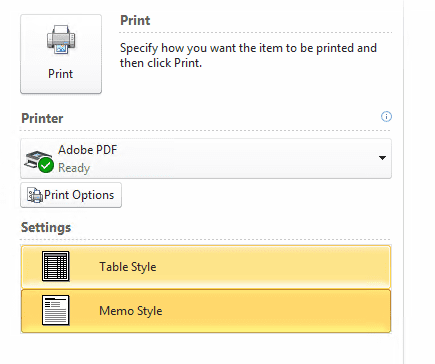
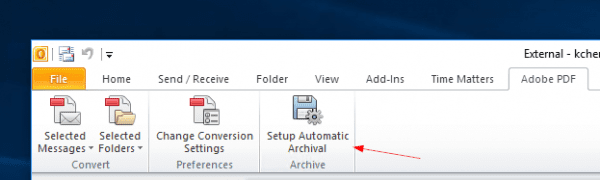
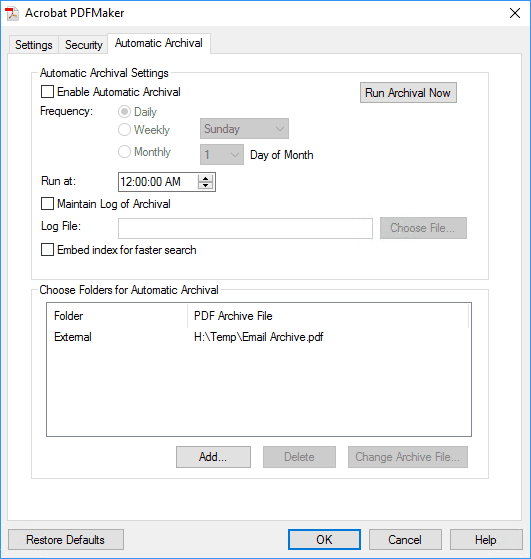
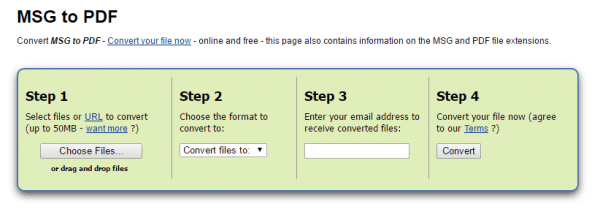
Tidak ada komentar:
Posting Komentar